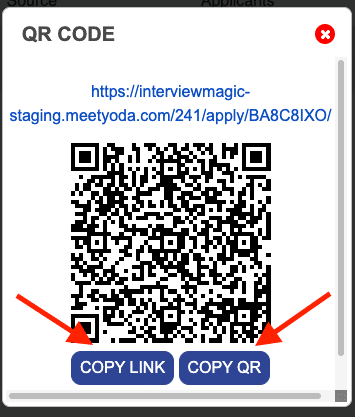Step 1
From the dashboard, click on "Campaigns" in the left hand menu.
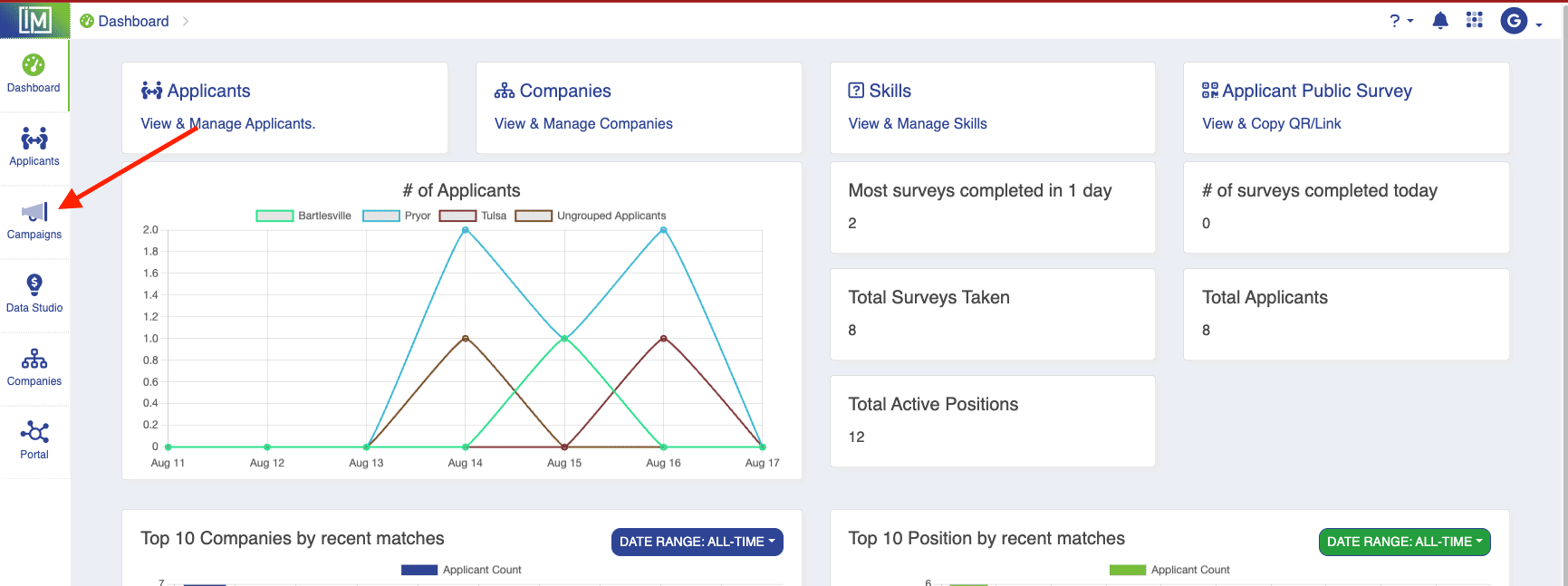
Step 2
From the Campaigns screen, use the “+” symbol to add a new campaign.
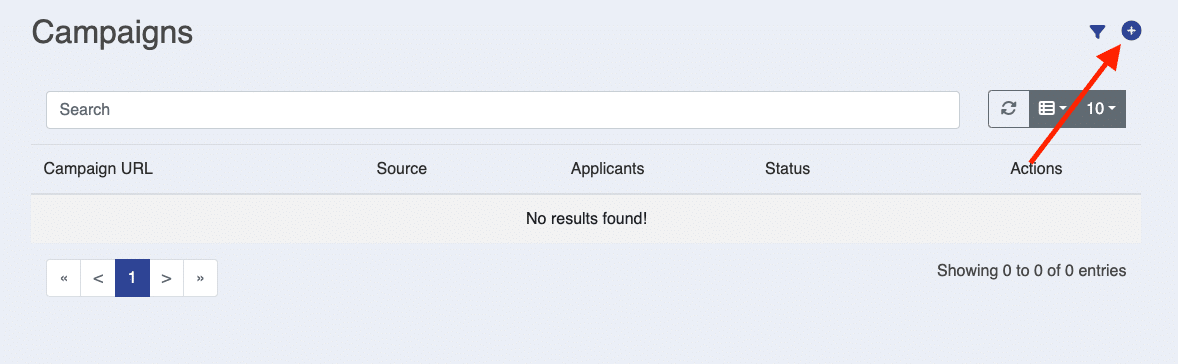
Step 3
On the Add New Campaign screen, enter the Source (website, Facebook, Google Ads, etc) and click on “Submit.”
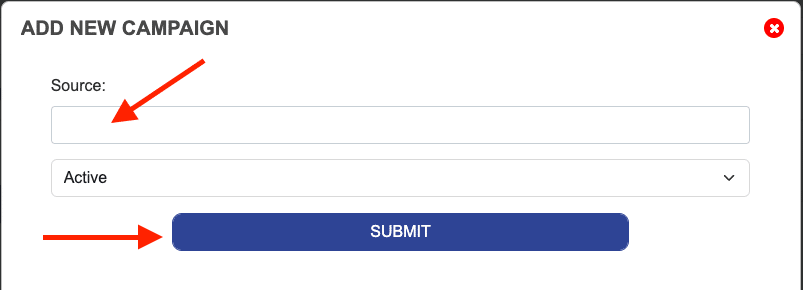
Step 4
Once you have created your new campaign, use the pencil icon if you need to edit the name or make the campaign non-active. And use the 4 squares icon to copy the URL and/or QR code for use in your campaign.
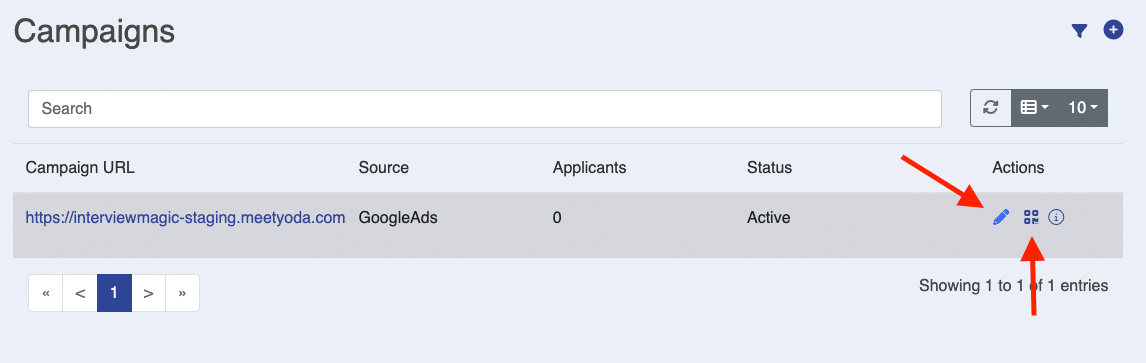
Step 5
Here is where you will be able to copy the link or QR code. Candidates who use this link will go directly to the public survey, but the candidate will be tagged as coming from your link or QR code.