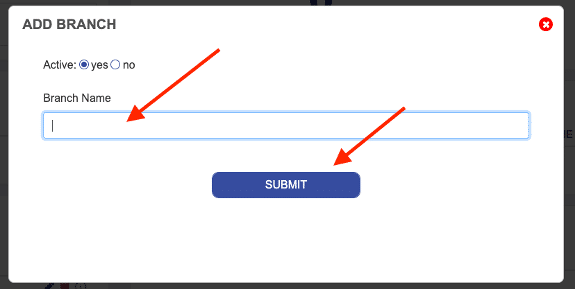HOW TO ADD A BRANCH
Skills
Applicants
Companies
Positions
Skills
Applicants
Step 1
From your dashboard, you can click on “Companies” in the boxes across the top, or “Companies” in the left-hand menu.
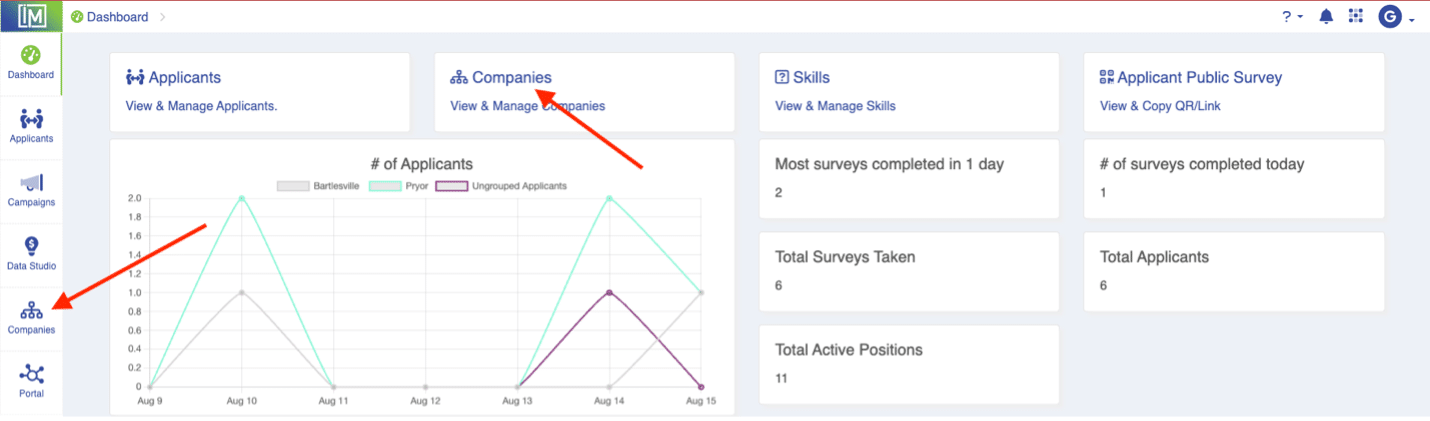
Step 2
From the Companies page, simply click on the company you need to edit.
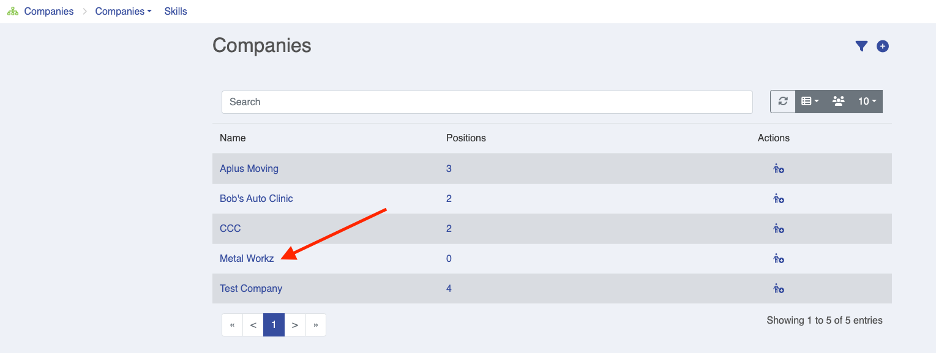
Step 3
From the Company Detail page, click on the “+” in the Branches Section.
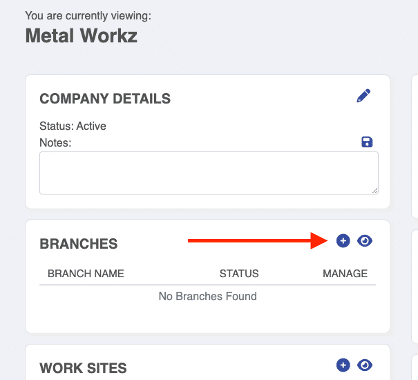
Step 4
Add the Branch Name and click “Submit.”