How to add skills to positions
Skills
Applicants
Skills
Applicants
Companies
Positions
Skills
Applicants
Step 1
From your dashboard, you can click on “Companies” in the boxes across the top, or “Companies” in the left-hand menu.
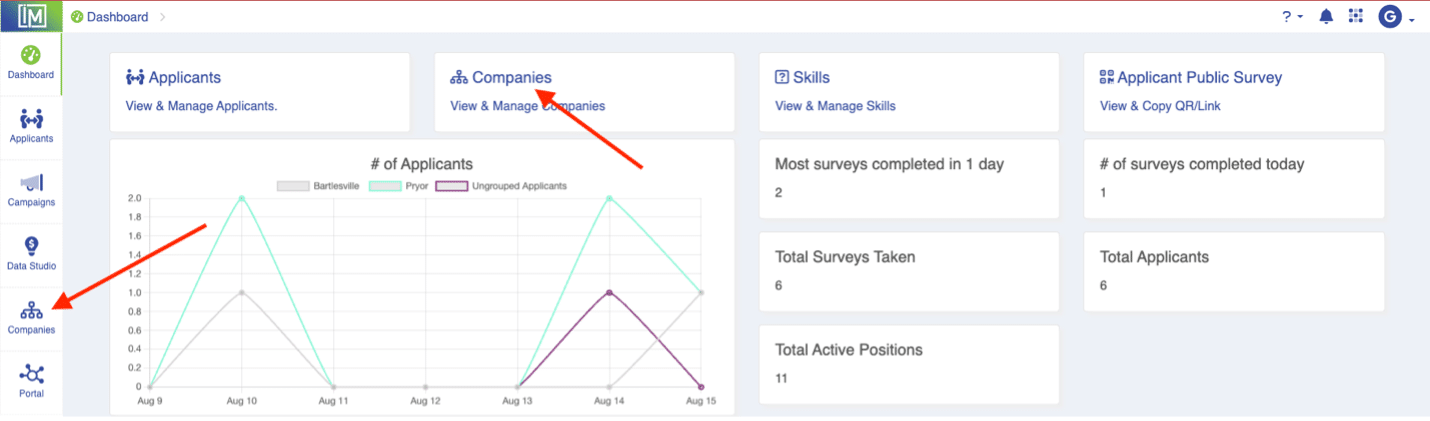
Step 2
From the Companies page, simply click on the company that has the position to be edited.
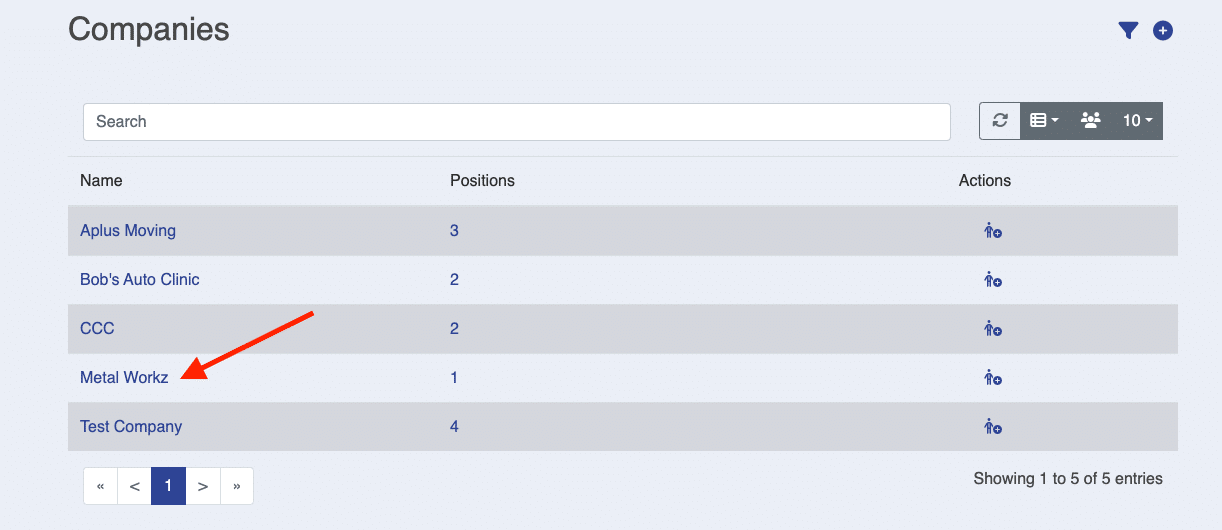
Step 3
From the Company Details page, in the Positions section, click on the position you need to edit. You can either click on the position title or the pencil icon.

Step 4
From the Position Details Screen, click on the “+” in the Skills section.
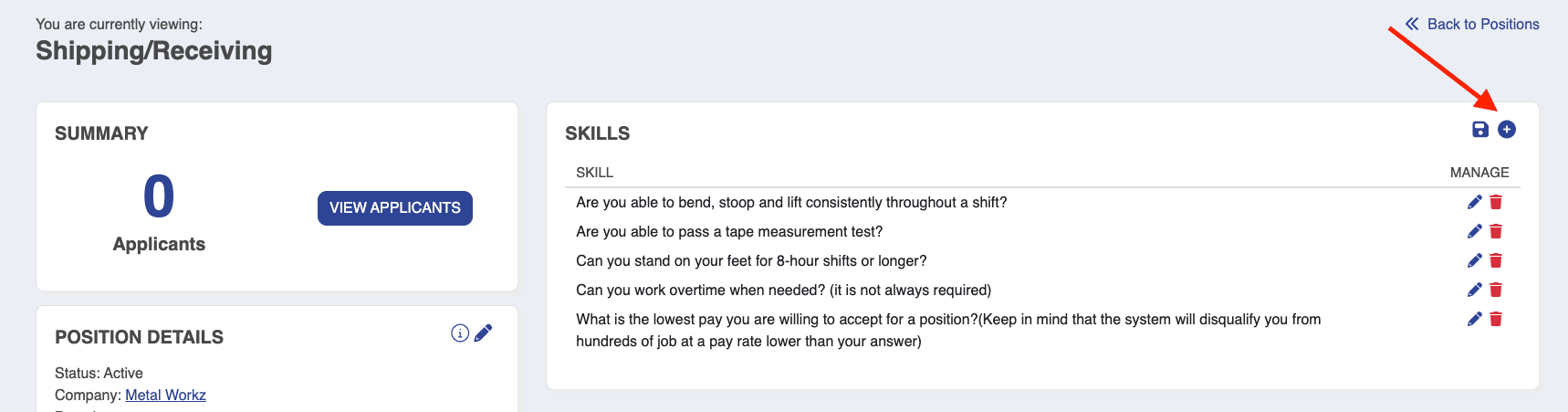
Step 5
Select the skill you need to add from the drop-down list. Or, if you do not see the skill you need to add, you can create one by clicking “Create New Skill.”
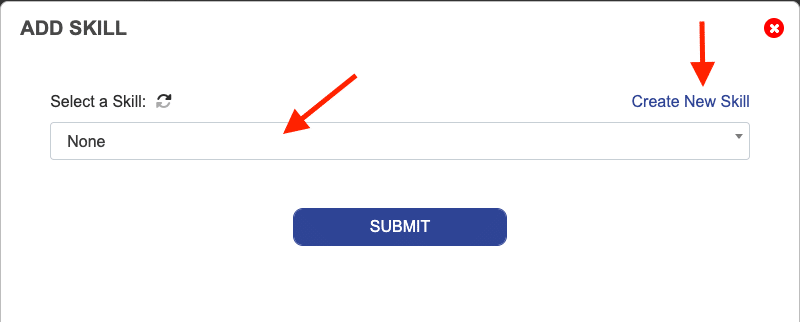
Step 6
Once you select the skill, set the skill level(s) required for the position and click “Submit.”
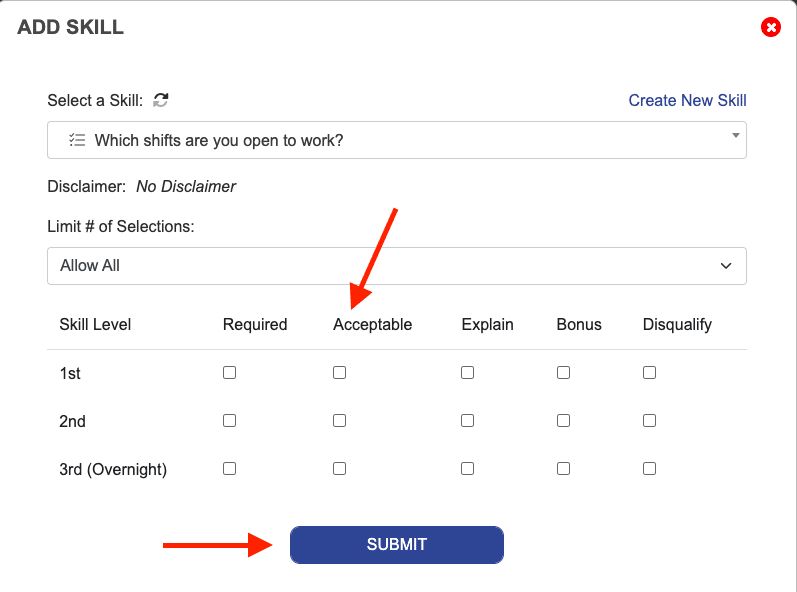
Step 7
Repeat Steps 4, 5, and 6 for all additional skills needed for the position.

