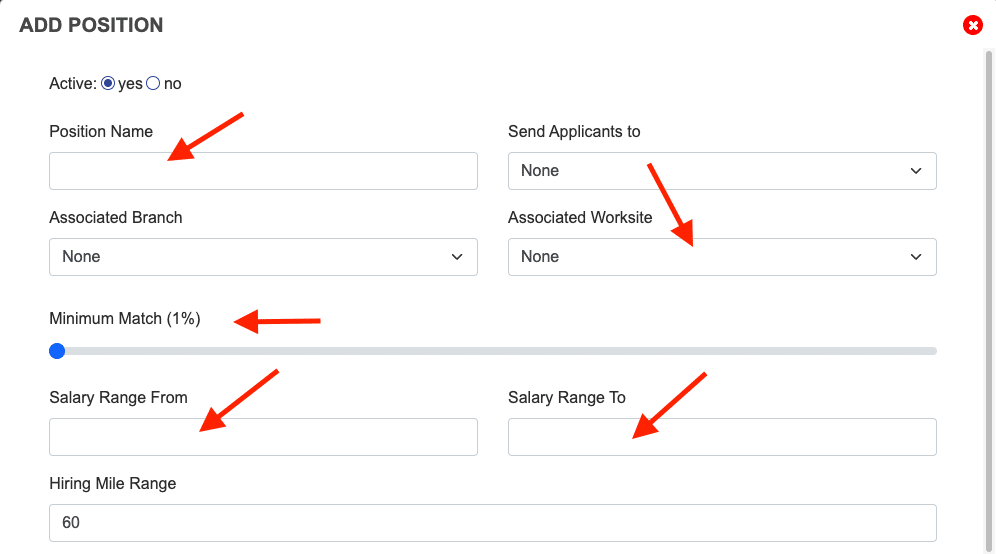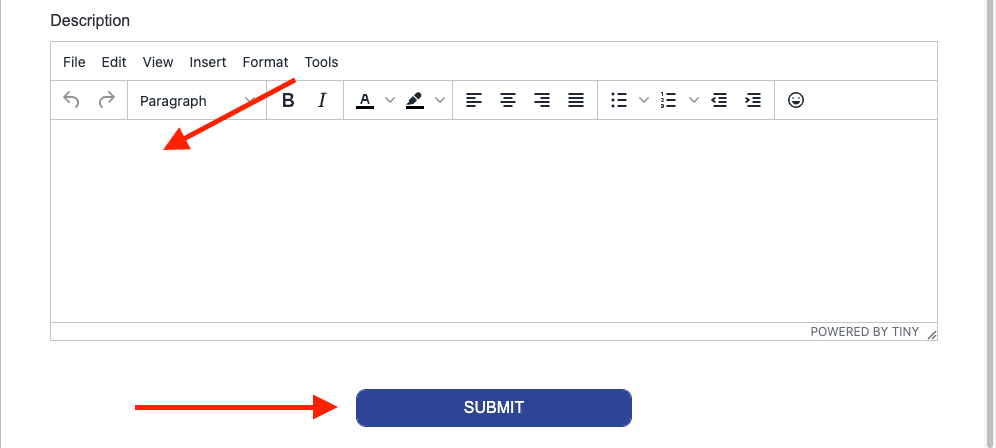How to add a position
Skills
Applicants
Companies
Positions
Skills
Applicants
Step 1
From your dashboard, you can click on “Companies” in the boxes across the top, or “Companies” in the left-hand menu.
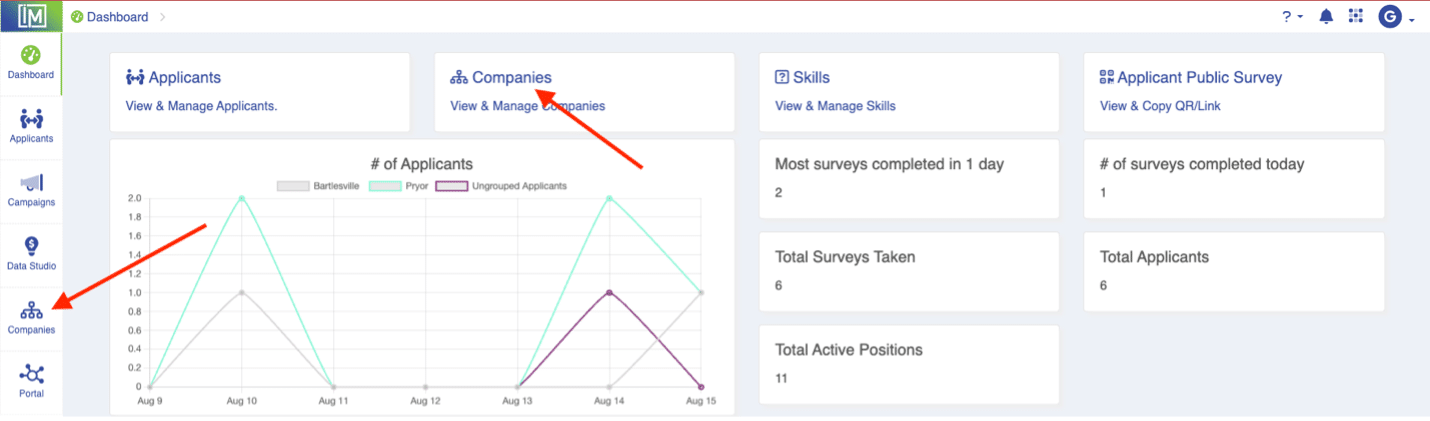
Step 2
From the Companies page, simply click on the company that has the position available.
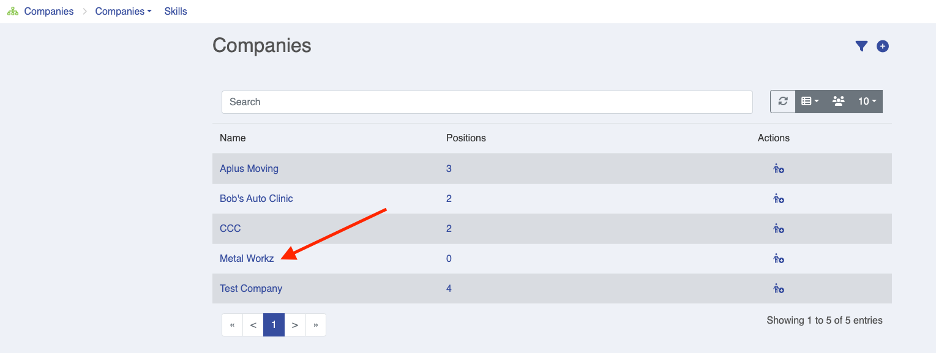
Step 3
From the Company Detail page, in the Positions section, if you want to create a position from a saved template – click on the file folder. If you want to create a position from scratch (or if you do not have any saved position templates), click on the “+” icon.
**Remember, you must have a Work Site to enter a new position**
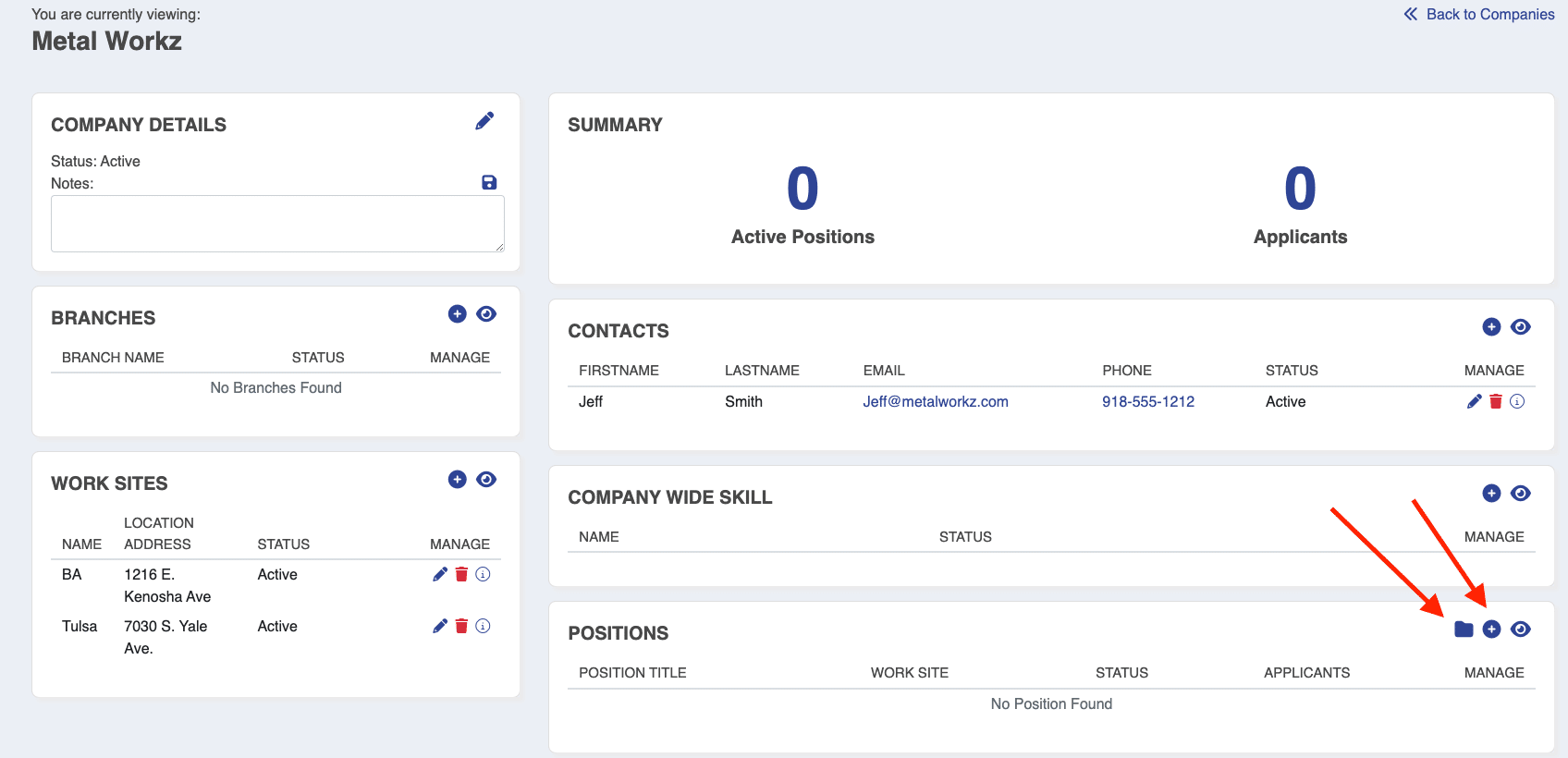
Step 4 - Add from saved template
- When creating from a saved template, enter the following:
- Position Name
- Send Applicants to – select from the drop-down, if applicable
- Associated Branch – select from the drop-down, if applicable
- Associated Worksite – select from the drop-down
- Position Templates – select from the drop-down
- Minimum Match Percentage – select from slider
- Salary Range From
- Salary Range To
- Hiring Mile Range (default is 60 miles)
- Job description
Then click “Submit.”
(Only required fields are marked with red arrows)
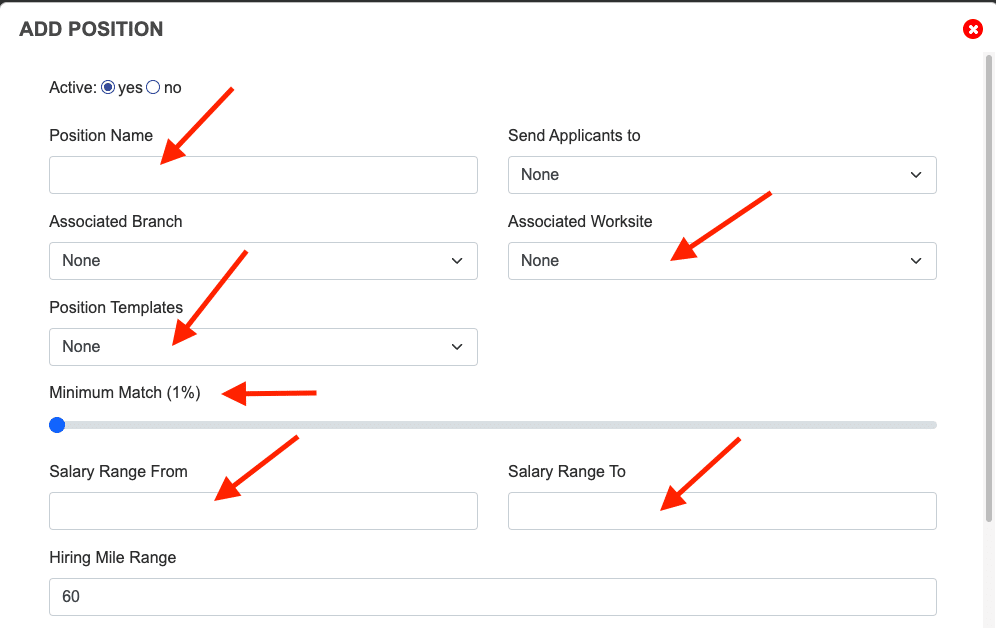
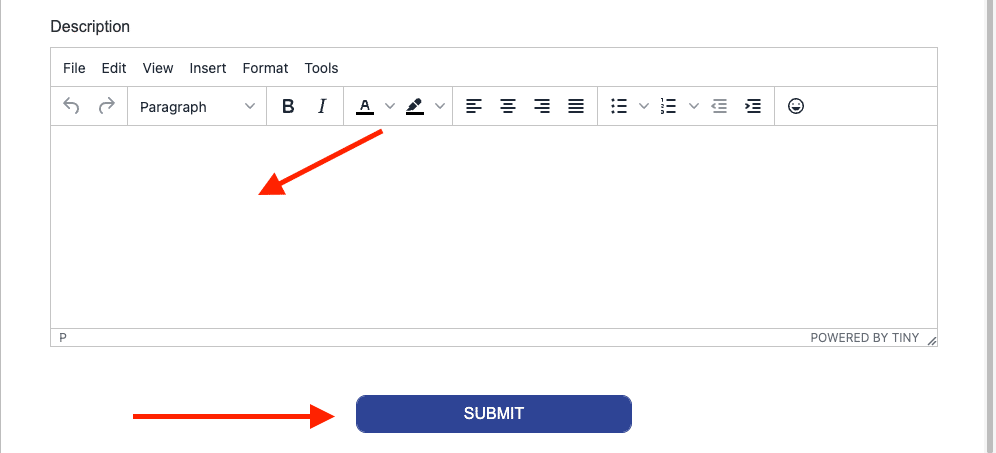
Step 4 - Add WITHOUT template
- When creating from a saved template, enter the following:
- Position Name
- Send Applicants to – select from the drop-down, if applicable
- Associated Branch – select from the drop-down, if applicable
- Associated Worksite – select from the drop-down
- Minimum Match Percentage – select from slider
- Salary Range From
- Salary Range To
- Hiring Mile Range (default is 60 miles)
- Job description
Then click “Submit.”
(Only required fields are marked with red arrows)