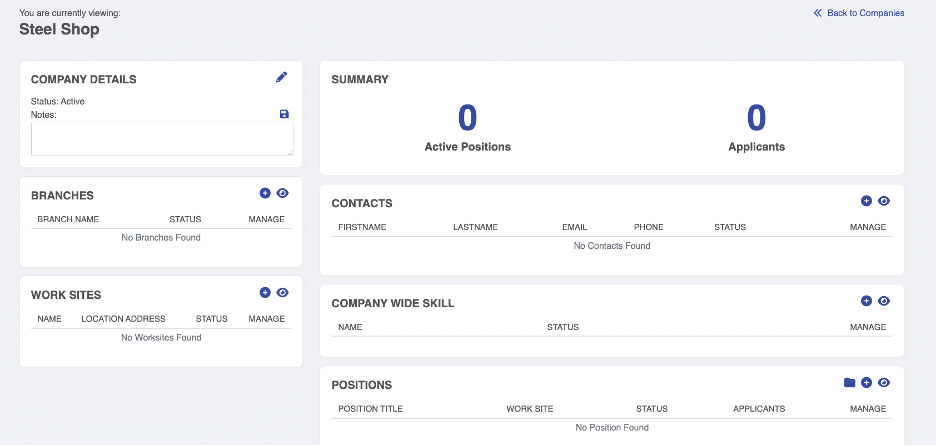How to Add a company
Skills
Applicants
Companies
Positions
Skills
Applicants
Step 1
To add a new company:
From your dashboard, you can click on “Companies” in the boxes across the top, or “Companies” in the left-hand menu.
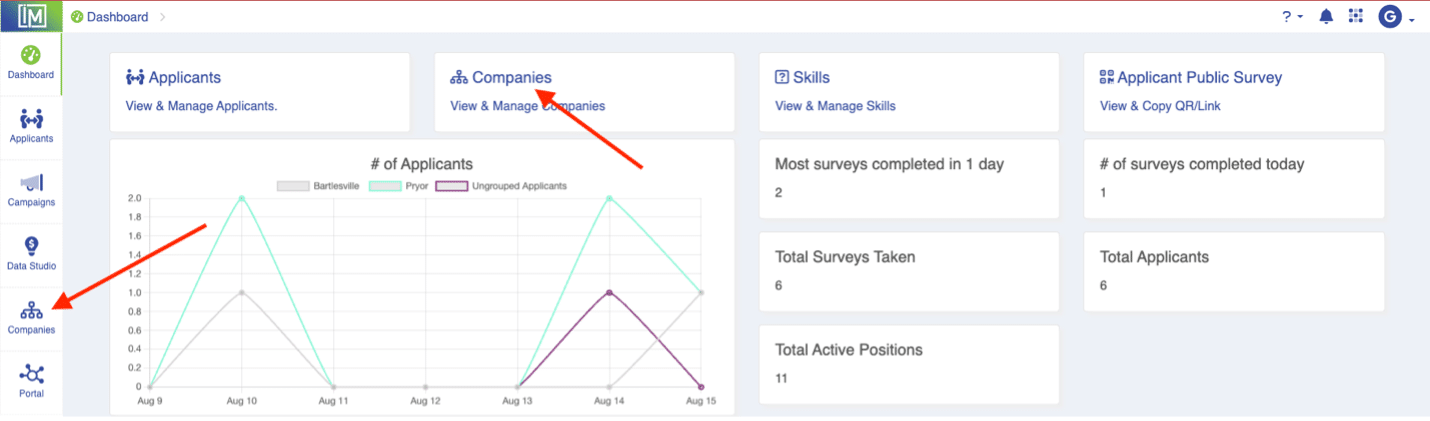
Step 2
From the Companies page, simply click on the “+” sign.
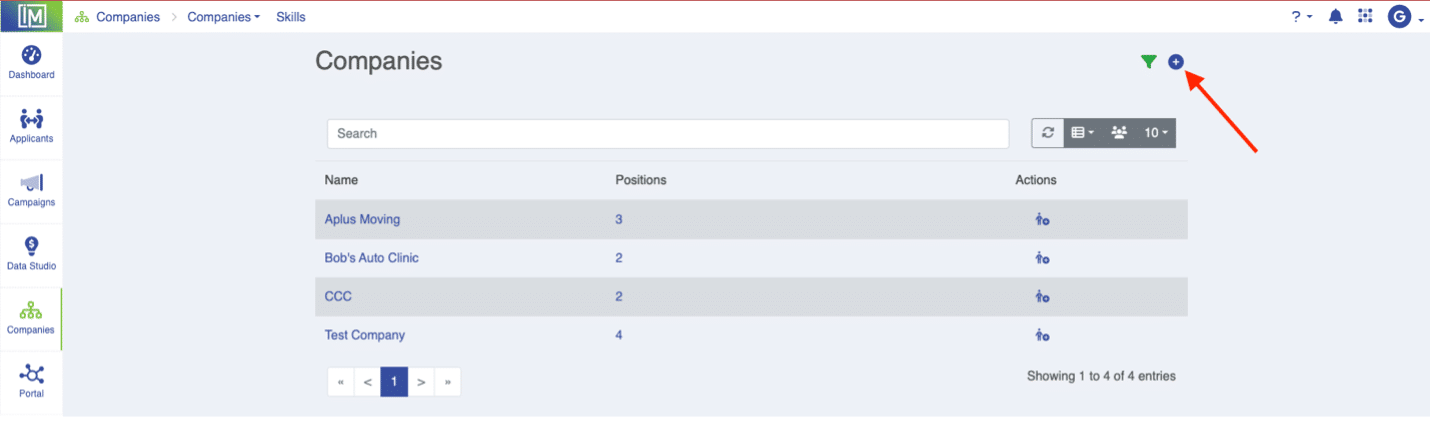
Step 3
Enter the company name and click “Submit.”
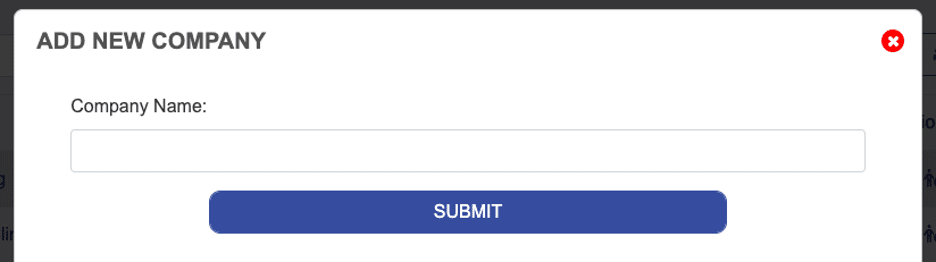
Step 4
You will then be taken to the new company page where you can enter notes, set branches, create work sites, add contacts, company wide skills, and positions by using the “+” sign in each section. Branches, Contacts, and Company Wide Skills are not required, however, you must have a Work Site to enter a new Position.