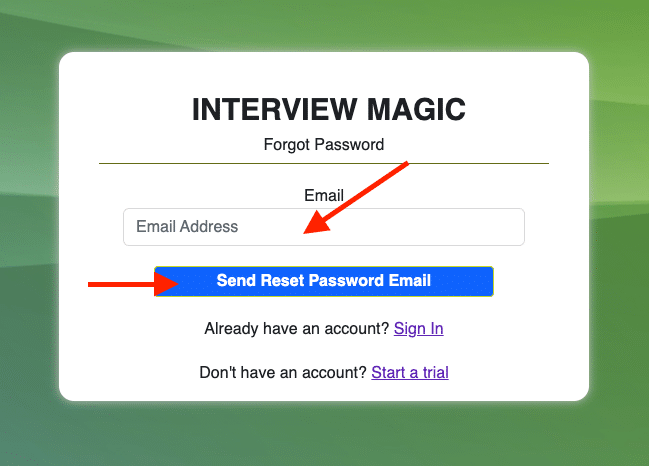How to Log In
Skills
Applicants
Companies
Positions
Skills
Applicants
Step 1
Go to app.interviewmagic.com. Enter your email address and password. Then click “Sign In.”
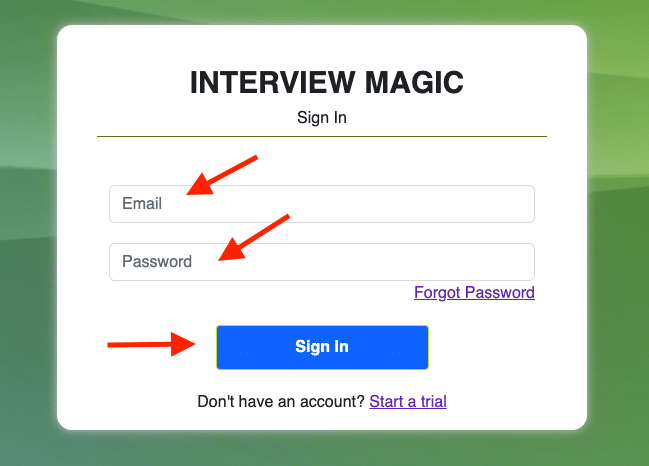
Step 2
If you do not know or cannot remember your password, click on “Forgot Password.”

Step 3
Enter your email address and click “Send Reset Password Email.” (Be sure you watch your email because the reset link is only good for 10 minutes.)